Xannotate, a desktop annotation tool
I like gromit. It is a tool to do desktop/screen annotation - you can draw on your screen as if it is a big canvas. It is useful to direct attention when you're doing presentation - instead of waving your mouse, just draw a big circle on the items you want to talk about.
Well at least, I like the idea. Because it is not working from me, and as much as I tried, I can't get it to work correctly. The code itself is good; the problem is probably the change in the underlying GDK/GTK that it depends on.
So I decide to write one myself; this time it depends only on Xlib (the basic X11 library).
Picture is worth a thousand words, so here is a screenshot:
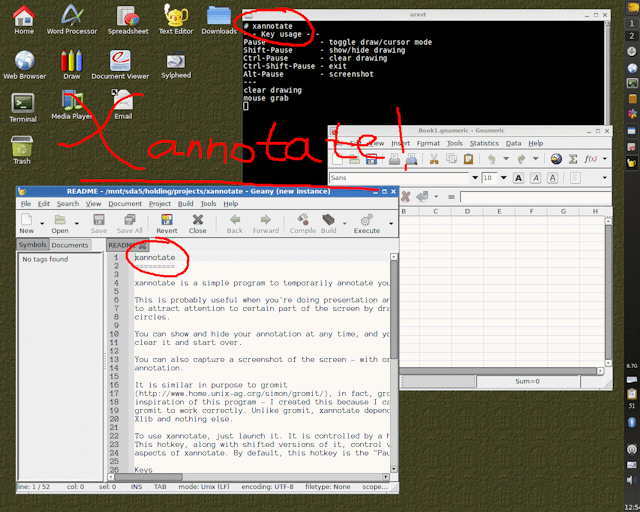
Features:
- Three pens with different colour to use.
- Comes with an eraser (and bulk clear command)
- You can show or hide your annotation
- You can capture a screenshot with or without your annotation.
- If you use a compositing manager (kwin, xcompmgr, compton), use the "-a" switch to make it run faster.
Interested? Get is from here. The package also contains Xscreenshot.
From the README:
Keys usage
- Hotkey - toggle annotate/normal mode
- Shift-hotkey - show/hide annotation
- Ctrl-hotkey - clear annotation
- Ctrl-Shift-hotkey - terminate xannotate
- Alt-Shift-hotkey - take screenshot (when compiled with screenshot support)
Button usage
- Left-click - pen: press to start, move to draw, release to stop
- Right-click - eraser: press to start, move to erase, release to stop
- Shift-Left-click - switch pen
Command line options
There are a few aspects of the program you can control by passing options.
-h : brief help
-k key : use 'key' as the hotkey (default is 'Pause')
-w width : use 'width' as the default pen width (default is 5)
-e width : use 'width' as the default eraser width (default is 20)
-p path : path/filename for screenshot (default is $HOME/xannotate)
-n index : the starting index used for screenshot filename
-a : enable alpha for use with XRENDER composite. You must be running
an X composite manager (xcompmgr, compton, kwin) for this to work.
-1 colour: colour for pen1 (default red)
-2 colour: colour for pen2 (default green)
-3 colour: colour for pen2 (default blue)
BUGS:
- The program makes use of SHAPE extension, so it can get slow.
You can make it faster by using the alpha (-a) option but you must be running a window manager with composite ability (kwin) or running an independent X composite manager (xcompmgr, compton) otherwise you will get a black screen.
- The screenshot only support direct/truecolor, 15/16/24-bit RGB pixel
(with LSB first).
- Sometimes the shift key can get stuck, just press and release it a couple of times to make it work again.

